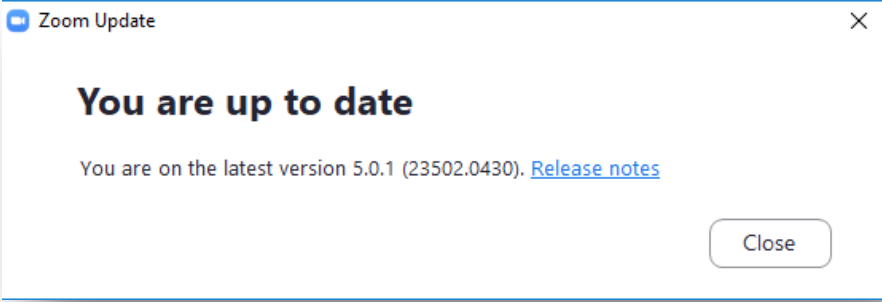Keeping ZOOM Up-to-date
Zoom regularly provides new versions of their desktop PC and Mac client. These updates will often add new features which you will likely find very useful, as well as providing bug fixes and enhancing security.
We recommend checking for updates once a month. You may also receive push updates from zoom that you should accept. Even if you have been pushed updates from Zoom, it’s recommended to still check that you are up to date.
- Open your zoom application.
- Click on the icon in the top right of the home screen.
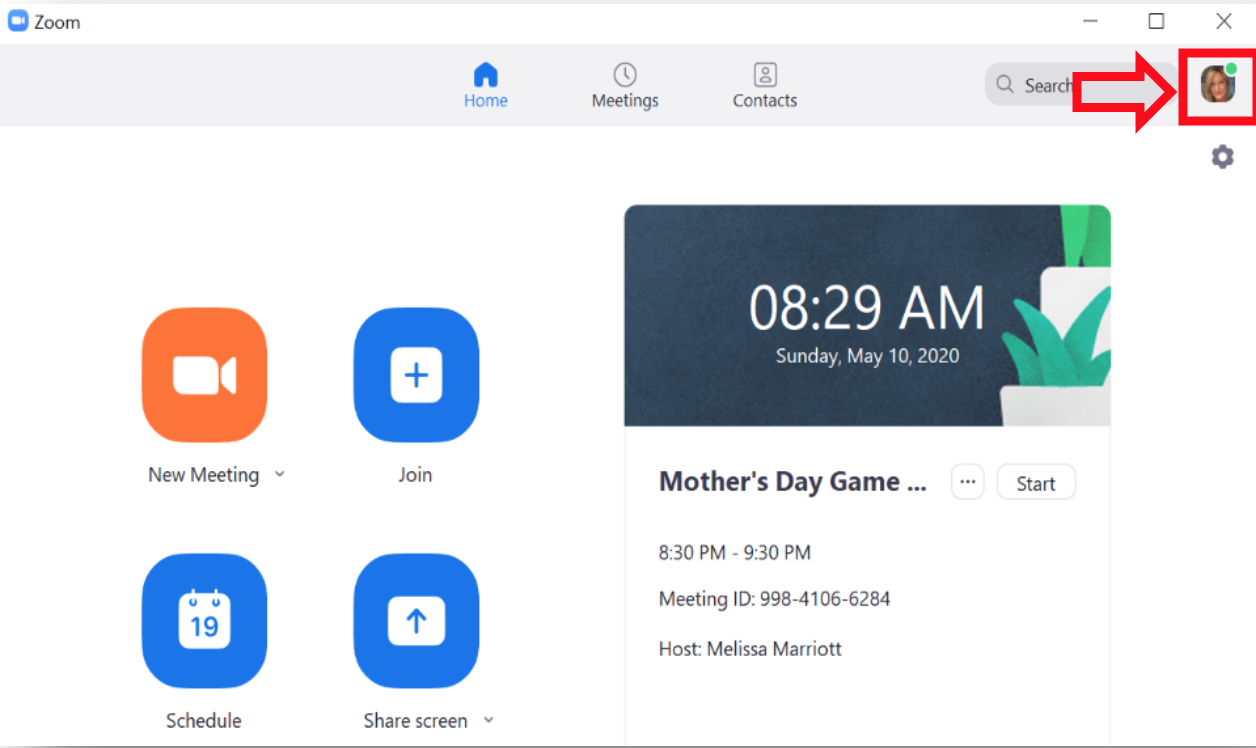
- Select Check for Updates
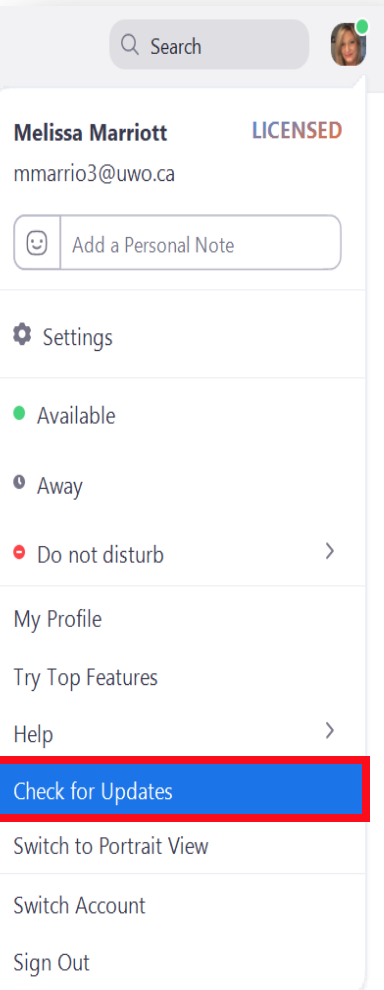
- Zoom will automatically check for available updates and download the latest version. If you are up to date you will get the message ‘You are up to date’.
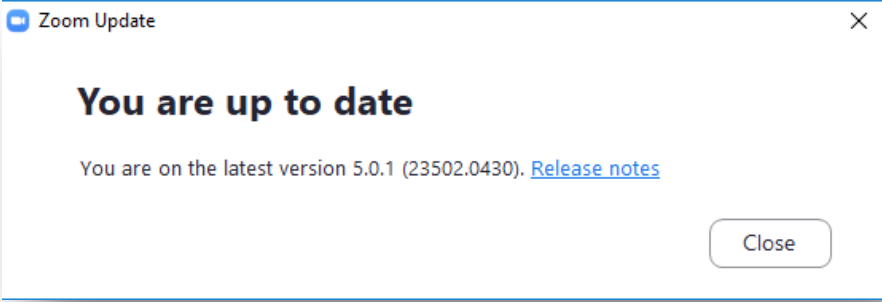
- If a new version is available, you will get the message ‘Update Available!’ Click Update.
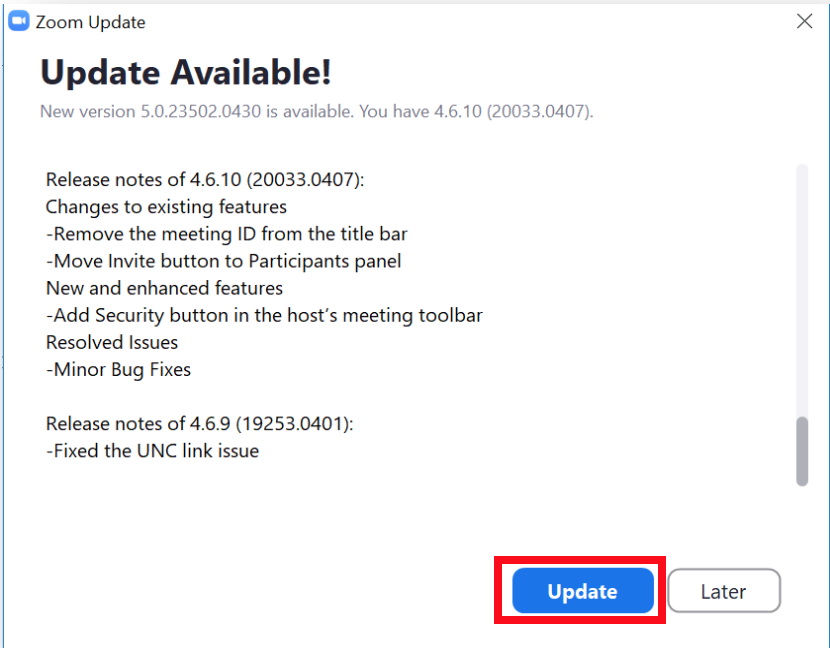
- You will get a message that zoom is updating.
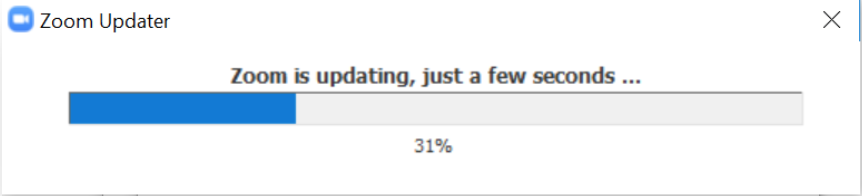
- When it is complete, if you click on Check for Updates again you will receive a message saying ‘You are up to date’, with the version number written below.