Webmail Users
These instructions are designed for users that do not have the Outlook Application installed on their computer and use Web Mail to access their email and Calendar.
This document covers the following functions:
1. Set Up and Activate Your Zoom Account
- Go to https://westernuniversity.zoom.us/
- Select Sign In
Enter your Western Username and Password
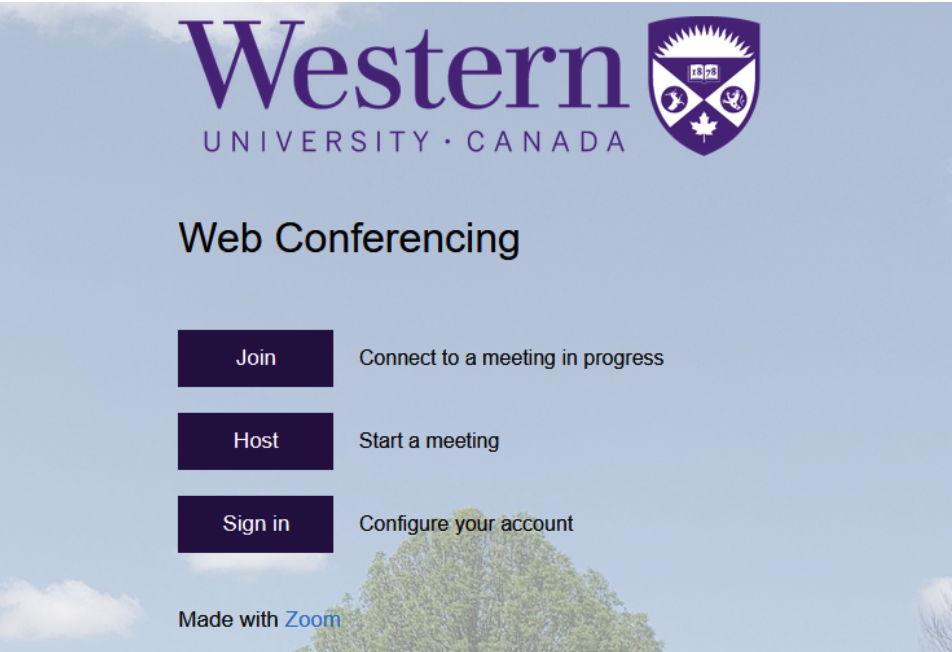
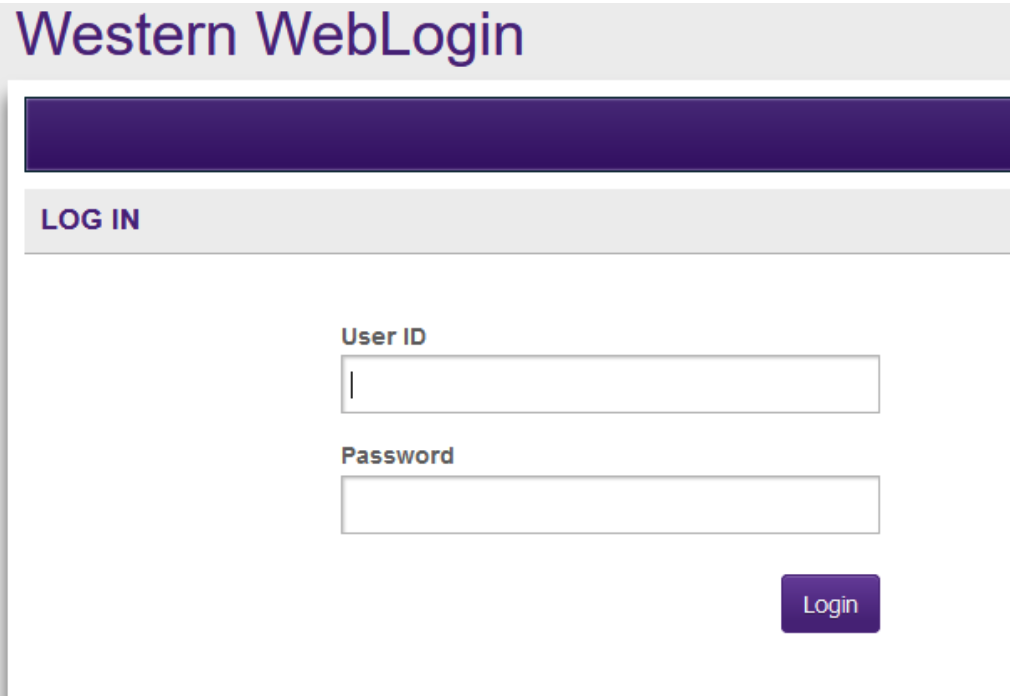
Your Zoom account will be activated automatically and you'll be taken to your Zoom Profile page
- Configure your Profile
Your profile is already configured with your western information.
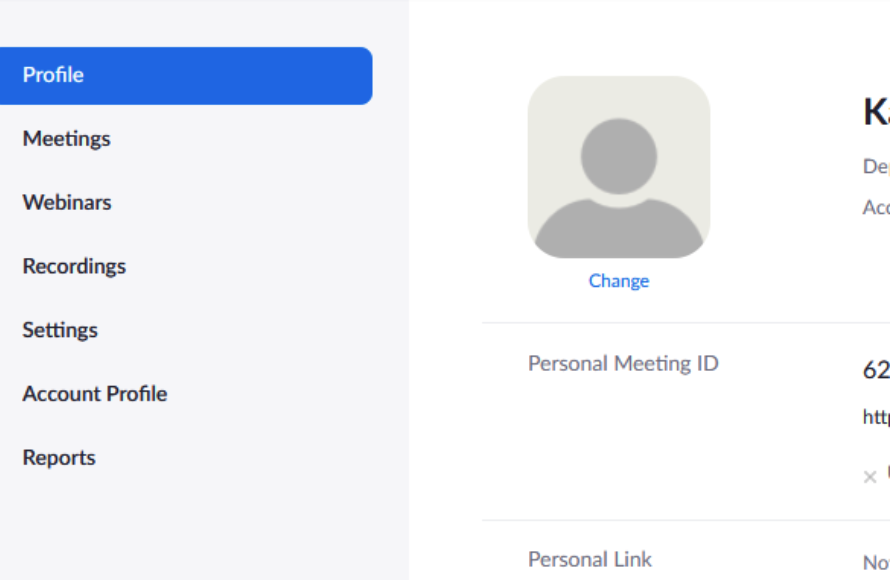
Your profile is already configure with your Western information.
Recommendations
- Upload your picture
- Review and get familiar with standard setting
- Update the Global Dial-in Countries/Regions as required. This is located under Setting> Telephone> Global Dial- In Countries.
- Default setting is Canada
- Change other setting to your preferences
2. Add Zoom to Web Mail
- Go to myoffice.uwo.ca
- Sign in using your Western email and password
- Click on Outlook
- Click on an existing message from your inbox
- In the upper-right corner of the message you will see these options
- Click on … for more options
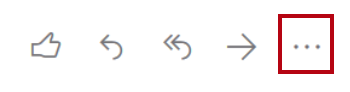
- Scroll to the bottom of the drop-down list and click on Get Add-ins
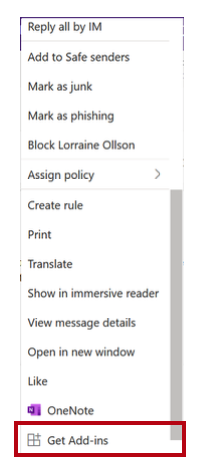
- Search for Zoom and select Zoom for Outlook
- Click Add
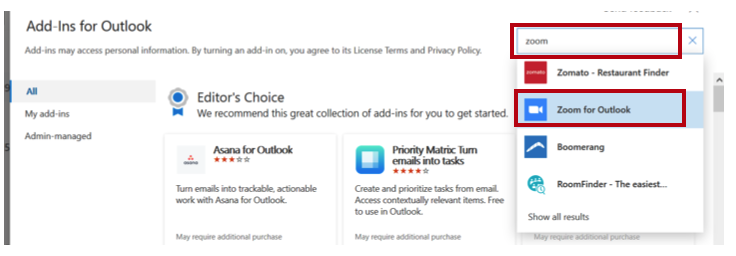
3. Schedule a Zoom Meeting Using Web Mail
- Go to your Calendar and click on the date you want to schedule a meeting
- This screen will appear
- Click on the Zoom icon in the upper-right hand corner
- From the drop-down, click Add a Zoom Meeting
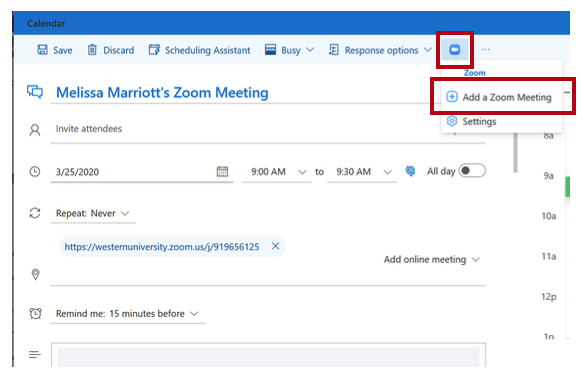
- The zoom URL will populate in the location and the instructions will appear in the body of the email
- Invite your attendees, select the date and time, and press send
- Your attendees will receive an email and the meeting request will be added to their calendar








