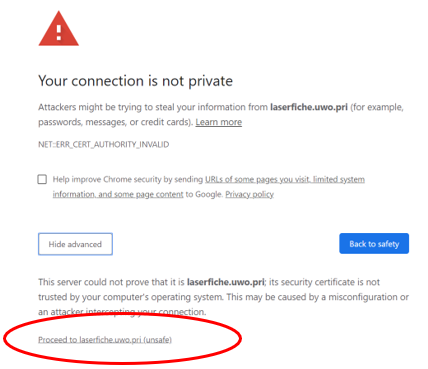Remote access to LaserFiche
Follow the instructions below to access Laserfiche (while off campus)
STEP 1: Log in to Pulse Secure
In order to use Laserfiche thru the link while off campus, you must log in to Pulse Secure VPN. If you do not have a ROAM account you will not be able to access through this link while off campus.
- Log in to Pulse Secure. To install Pulse Secure see instructions here.
STEP 2: Access Laserfiche
Link Access Link using your preferred browser: https://laserfiche.uwo.ca/laserfiche/browse.aspx?repo=ADV-PRD
Note: If you get a page error accessing the link, skip to STEP 3 to resolve
- You should see the following box.
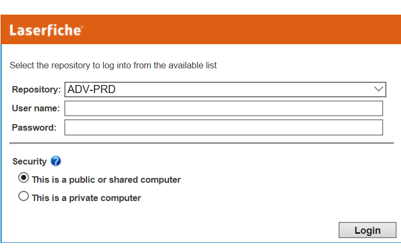
- Fill in the following values.
- Repository: “ADV-PRD”
- User name: “UWO\username” i.e. uwo\mneilan
- Password: regular Western password
- Security can be left to the default setting of “public or shared computer”
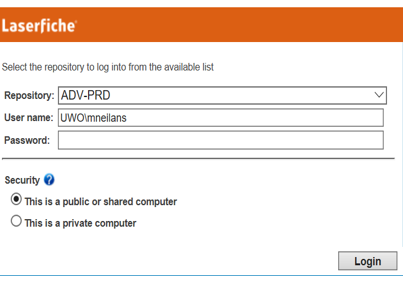
STEP 3: Troubleshooting error in Browser
Using Mozilla Firefox or Microsoft Edge
- Click Details
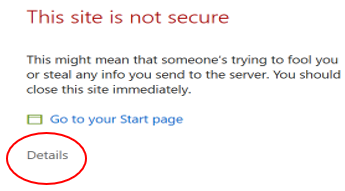
- Click on Go on to the webpage (Not recommended)
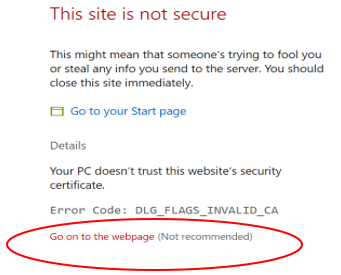
Using Chrome
- Click on Advanced
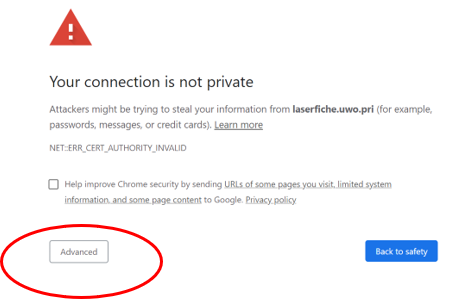
- Proceed to laserfiche.uwo.pri (unsafe)