Subject Line Emojis
1. Find the emoji that you want to use at: https://emojipedia.org/

2. Click the copy button on that emojis page(see above)
3. Go to https://www.base64encode.org/
4. Paste you emoji into the top grey box
5. Click the green ENCODE button
6. This will convert you emoji to a code It will look something like this: 8J+SpQ==.
7. Keep that browser window open, but open a new one and find you email in Luminate Online.
8. In the field where you enter the subject line in Luminate Online copy and paste the following code where you want your emoji to appear
=?utf-8?B?CODEHERE?=
It will look like this:

9. Go back to your other browser window where you converted your emoji to a code in step 6.
10. Select and copy the emoji code. It will look something like this 8J+SpQ==
11. Go back to the browser window where Luminate Online is open
12. In your subject line replace the words CODEHERE with the emoji code
It will look like this:
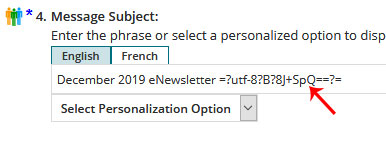
13. Click the Save button.
14. Make sure you always send a test after you add an emoji code to make sure it is appearing correctly.
